Create a Picker View with Enums
I’ve been working with enums for a couple weeks, learning how powerful and convenient they can be. Here’s a quick example of a picker view that will be populated using an enum/array combination.
I’m going to build an app that displays the top ranked UFC fighters in each weight class, which you’ll choose with the picker. This will be a work-in-progress but should turn out like this when finished.
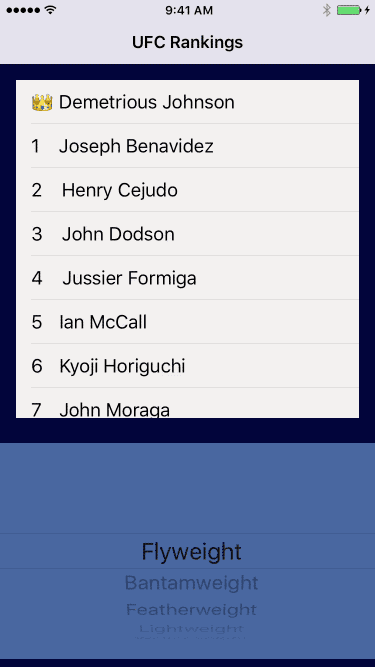
Set up the Storyboard
Let’s set up the storyboard first. It’s a simple table view (rankingsTableView) with a prototype cell sitting on top of my picker view (weightClasses). I then embedded the view controller into a navigation controller and titled it UFC Rankings. The last step is to make three connections
- Set view controller as the rankingsTableView dataSource
- Make an IBOutlet for the rankingsTableView ->
@IBOutlet weak var weightClasses: UIPickerView! - Make an IBOutlet for the weightClasses ->
@IBOutlet weak var rankingsTableView: UITableView!
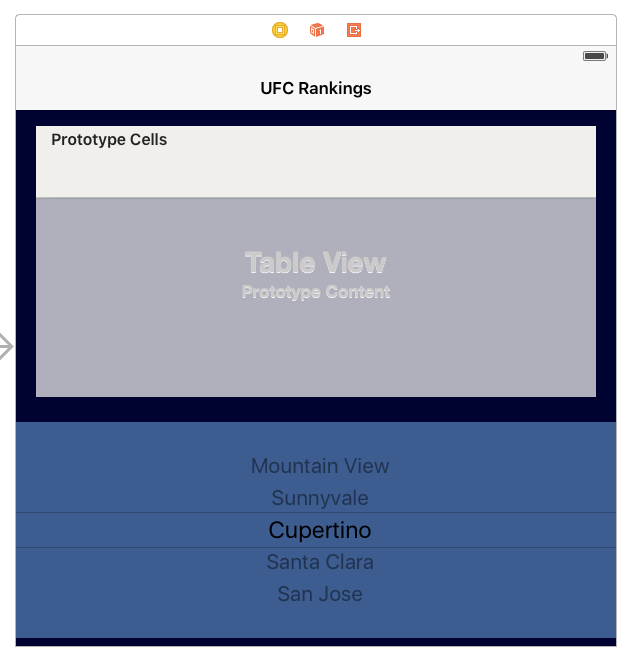
Create an Enum and Array for the Picker View
Next, I set up the enum to include all the UFC weight classes. Then create and array using dot notation and autocomplete since that’s one of the great benefits we get from setting up enum. We’ll use the array to set up the picker view options in the next step.
enum WeightClass: String {
case Flyweight
case Bantamweight
case Featherweight
case Lightweight
case Welterweight
case Middleweight
case LightHeavyweight = "Light Heavyweight"
case Heavyweight
}
let pickerDataArray = [
WeightClasses.Flyweight.rawValue,
WeightClasses.Bantamweight.rawValue,
WeightClasses.Featherweight.rawValue,
WeightClasses.Lightweight.rawValue,
WeightClasses.Welterweight.rawValue,
WeightClasses.Middleweight.rawValue,
WeightClasses.LightHeavyweight.rawValue,
WeightClasses.Heavyweight.rawValue
]
Code the Picker View
Start off by creating a global variable to store the value we’ll get when the picker row is selected.
var pickerViewWeightClassSelection = WeightClass.Flyweight.rawValue
Now we need to conform to the UIPickerViewDataSource Protocol by extending the PickerViewController
extension PickerViewController: UIPickerViewDataSource {
func numberOfComponentsInPickerView(pickerView: UIPickerView) -> Int {
return 1
}
func pickerView(pickerView: UIPickerView, numberOfRowsInComponent component: Int) -> Int {
return pickerDataArray.count
}
}
The number of components is set to 1 and the number of rows is set to the count of the pickerDataArray. Now the only thing left to do is include a title for each row on the picker wheel. I make another extension conforming to the UIPickerViewDelegate and use the pickerDataArray for each row.
extension PickerViewController: UIPickerViewDelegate {
func pickerView(pickerView: UIPickerView, titleForRow row: Int, forComponent component: Int) -> String? {
return pickerDataArray[row]
}
}
Don’t forget to assign the the delegate in viewDidLoad()
weightClasses.delegate = self
Now you’re ready to use the picker selections to add data however you want.
Read more: